📣 Firmware Update:
Firmware Version 1.13.1 is now released! Please follow the link here or update via Cloudloop Device Manager.
GNSS
The RockREMOTE GNSS can be configured in the UI under System -> GNSS section. By default, the RockREMOTE will be configured to obtain a GNSS fix at start-up. This is considered essential as it can improve initial provisioning with the Iridium connection. Although, it recommend when using the RockREMOTE as time-source for LAN devices a daily GNSS fix should be done as minimum. Refer to NTP section.
When the GNSS module is acquiring a fix, the GNSS LED will be illuminated, on the RockREMOTE Rugged this will be indicated with status LED turning red.
GNSS Configuration
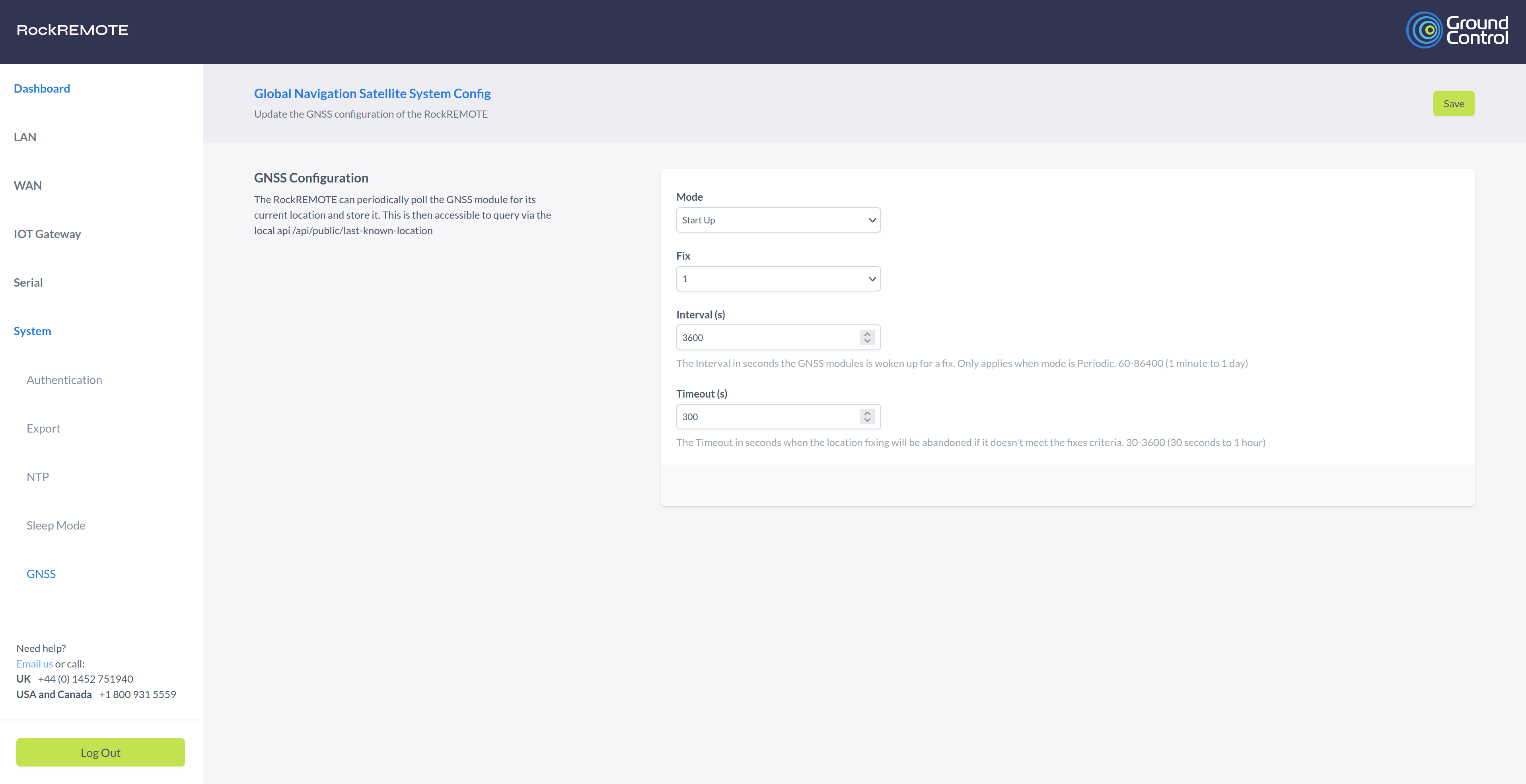
Mode
- Disabled: The GNSS module will be disabled, and the RockREMOTE will not obtain a GNSS fix. The UI and local API will not show a GNSS fix.
- Start-up: This is the default operation. The RockREMOTE will activate the GNSS module during startup and obtain a fix. This mode is ideal for stationary installations. If a fix is not acquired before the configured timeout, the module will be turned off, and no fix will be available through the UI and local API.
- Periodic: This mode will obtain an initial fix, and subsequent fixes will be determined by the interval time.
- Continuous: This will keep the GNSS module active all the time, this can be useful when serial NMEA GNSS application mode is enabled.
Fix
This is the number of consecutive GNSS fixes that the RockREMOTE will ensure it has before storing the location. A lower number will result in quicker fixes but less accuracy, while a higher number will lead to a longer fix time but a more accurate fix.
Interval
This only applies when the mode is configured as Periodic. It represents the interval time in seconds at which the RockREMOTE will wake up the GNSS module to obtain a GNSS fix. The interval is synced to midnight. For example, if it is configured as 3600 seconds, the RockREMOTE will wake up the GNSS module for a fix every hour on the hour.
Timeout
The timeout in seconds after which the RockREMOTE should turn off the GNSS module if it fails to obtain a fix. This value needs to be less than the interval in seconds when the mode is configured as Periodic.
GNSS Location Overview
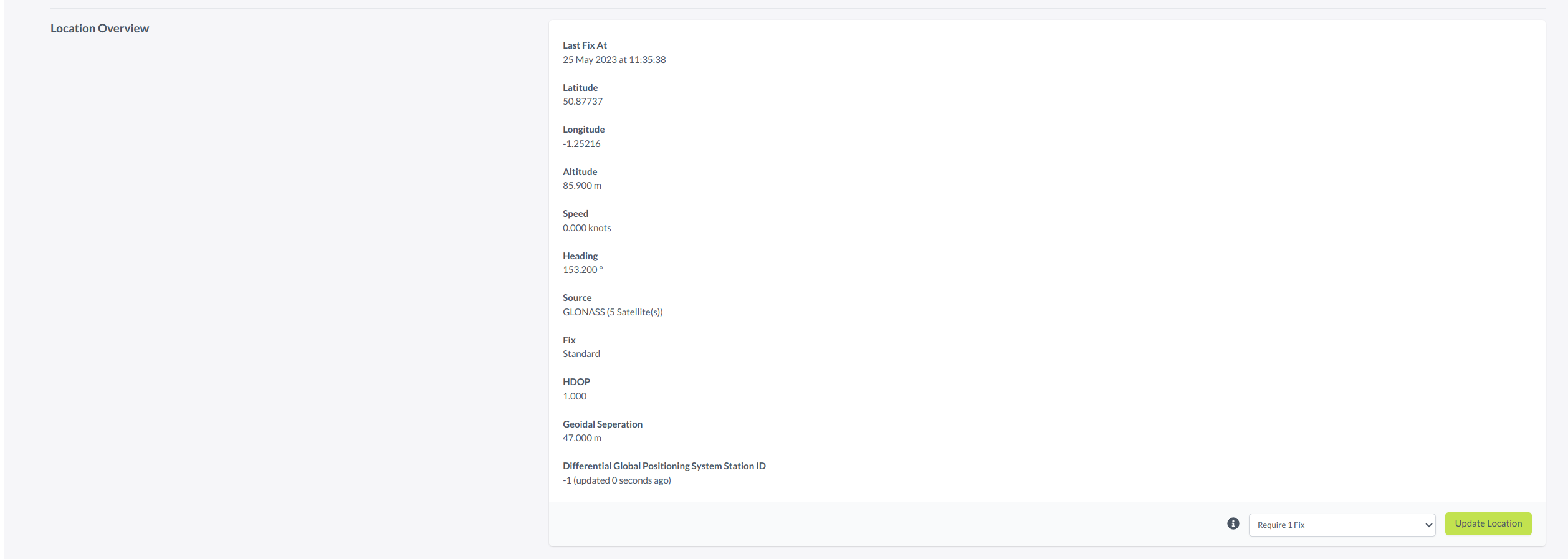
On the System Information page, under Location Overview, you will find the display of the last known location fix. If you want to request the location manually, you can click on the "Update Location" button in this section. As mentioned earlier, this request requires a parameter indicating the number of required fixes.
Please note that this request may take some time to complete, and the timeout duration is 1 minute. From a cold start the request may timeout, should this happen you can request the location again.
Built in Real Time Clock (RTC)
The RockREMOTE features a built-in RTC that is kept running by the charge stored in a super capacitor.
The clock will run for at least 10 days after removal of power and may lose or gain up to 60 seconds over this time.