📣 Firmware Update:
Firmware Version 1.13.1 is now released! Please follow the link here or update via Cloudloop Device Manager.
Software Update
New software versions are released from time to time which may include new features and bug fixes.
Software updates also include the latest firmware for the Iridium 9770 modem. Once the RockREMOTE has updated and rebooted, the Iridium modem will be automatically updated if required, this is indicated by the Iridium LED flashing quickly.
Software updates can be applied using the local web interface, or remotely using Cloudloop Device Manager (CDM).
Configuration will be retained during an update. However it is advisable to backup the configuration beforehand using the System > Export page.
Local Update
Software updates are distributed in files with .rr-inst suffix and can be updated using the local web interface. These are around 150MB. You will need to access the web interface in the usual way, for example a laptop plugged into the ethernet port.
Downloading the latest Local Update
The latest releases (.rr-inst) can be found on the RockREMOTE Release page. This page includes the .rr-image and .rr-image.xz, these file should be ignored as this is used during production. There is a checksum.txt with each release which includes the MD5 sum of the release files, this can be used to verify the integrity of files once downloaded. However, each .rr-inst signed and the RockREMOTE will verify its authority and integrity during the update.
Downloads can be found here on the RockREMOTE Release page
Local Update Procedure
-
Log into the local web interface (see the steps described in Getting Started).
-
Navigate to the System page.
-
Click on the Update link beside the current software version. Upload the
.rr-instfile and click on Update. -
Installation will take a few minutes, then the RockREMOTE will reboot. Once the Status LED is solid, wait another minute then log back into the web interface and verify that the software version has been updated.
-
If the Iridium LED is flashing quickly then the Iridium 9770 modem firmware is being updated and you will not be able to connect to the Iridium network until this has finished.
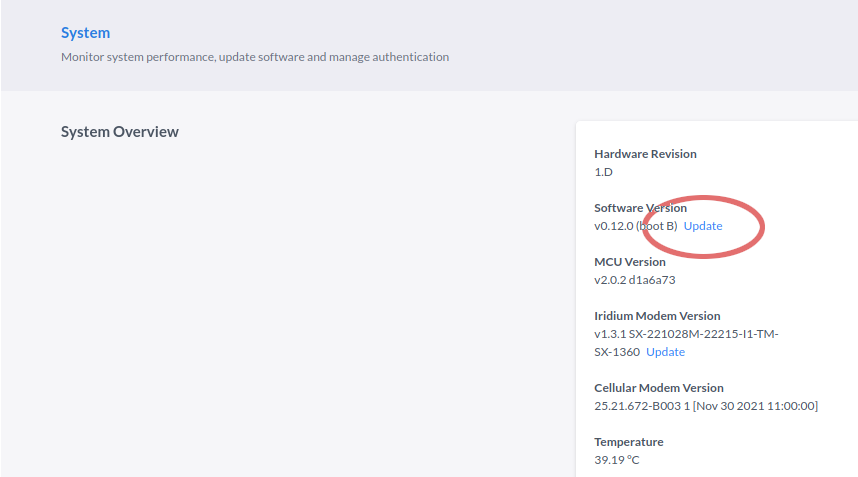
If the software update fails for any reason:
- Disconnect the power from the device, wait 1 minute and reconnect the power.
- The RockREMOTE will restart using the original software version, you can then attempt to update the software again following the process above.
Over The Air Update (OTA)
It is possible to update the software remotely using Cloudloop Device Manager (CDM).
Requirements
- A minimum version of v1.0.0 applies to both the version you are updating to, and the version that is already running before the update.
- As with CDM, this will only work while connected to the Iridium network, and will consume Iridium data.
Data use
A binary delta compression system drastically reduces the amount of data needed to be transferred for an update.
Previous installed versions are archived on the RockREMOTE (subject to available spare storage space), and only the differences with the new version are transferred over the Iridium network. This means that a typical update can consume around 2MB - 5MB (although can be much more).
If you are updating to a previously installed version (for example, rolling back), very little data is transferred as the previous version will have been archived on the RockREMOTE (depending on spare storage space).
The total data that will be consumed will be displayed in CDM before confirming the update.
It is possible to update directly to the version you need; there is no requirement to install each intermediate version.
Steps
First read the Cloudloop Device Manager section to understand how to login and find the device.
-
Click on the device name in CDM
-
Click on Synchronise to fetch the latest status information, and wait for this to complete (you can monitor the progress in the Control Messages section)
-
Scroll down and click on Show More Details (beneth the Location section)
-
Ensure the Settings > System tab is selected, click on the update icon next to Software Revision
-
Select the version to update to from the drop-down - the amount of data transfer required is displayed. Click on Upgrade.
-
Wait at least 10mins for the new update to be transferred, and the update to complete. Then Synchronise again; if this fails wait another 10mins.
-
Verify the new version appears after a successful Synchronise.
Once the update has been started, CDM starts by transferring the update data, this can take a while (1min - 10mins). It then initiates the update process - an Update Request will appear in Control Messages. If there is an error starting the update, that will also appear here. The update itself usually takes a few minutes, after which you will need to manually Synchronise to check when it has completed.
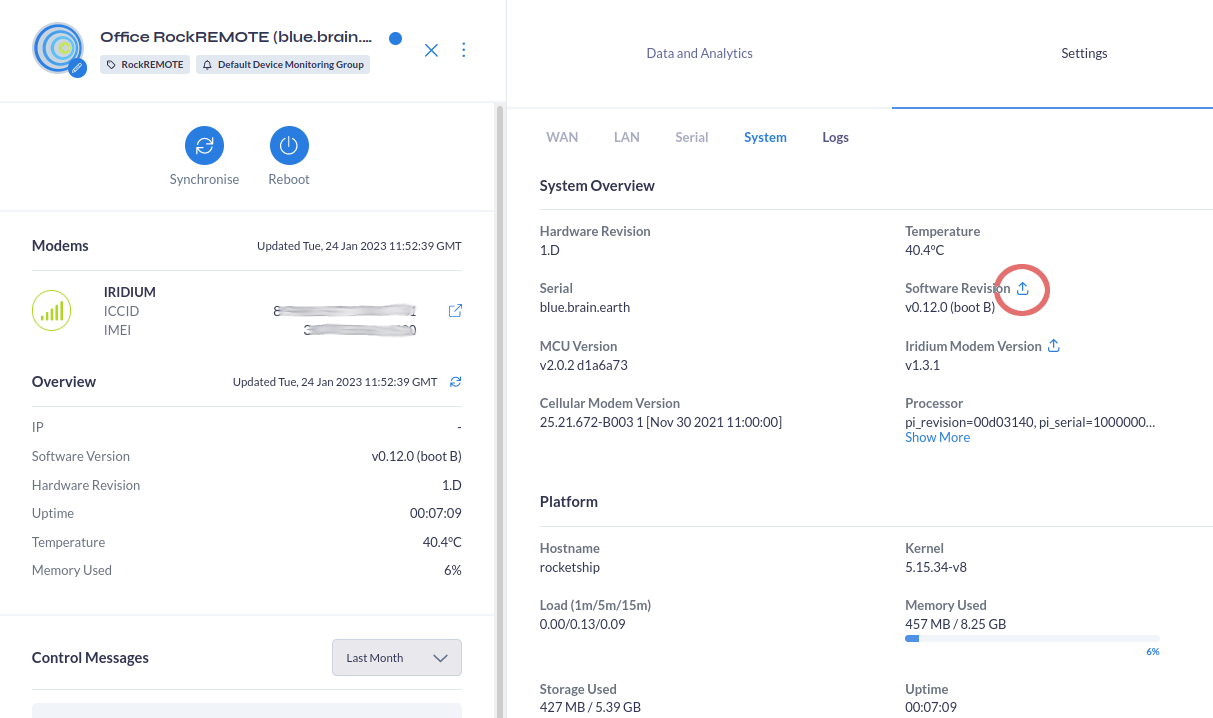
Iridium Firmware
It's possible to update the Iridium 9770 modem firmware directly. Only do this if instructed by Ground Control - the latest firmware is bundled in the main software update.