Configuring your Tracker
If you own your device, and you know your PIN number, this option will allow you to configure all of its options - such as tracking frequency, alert settings, and more. Changes you make here will take effect on your tracker straight away.
The Default PIN number for all devices is "1234".
Visit our Power Options and GPS Settings, Tracking Basics, and Alert Basics chapters for more information on the items on this menu.
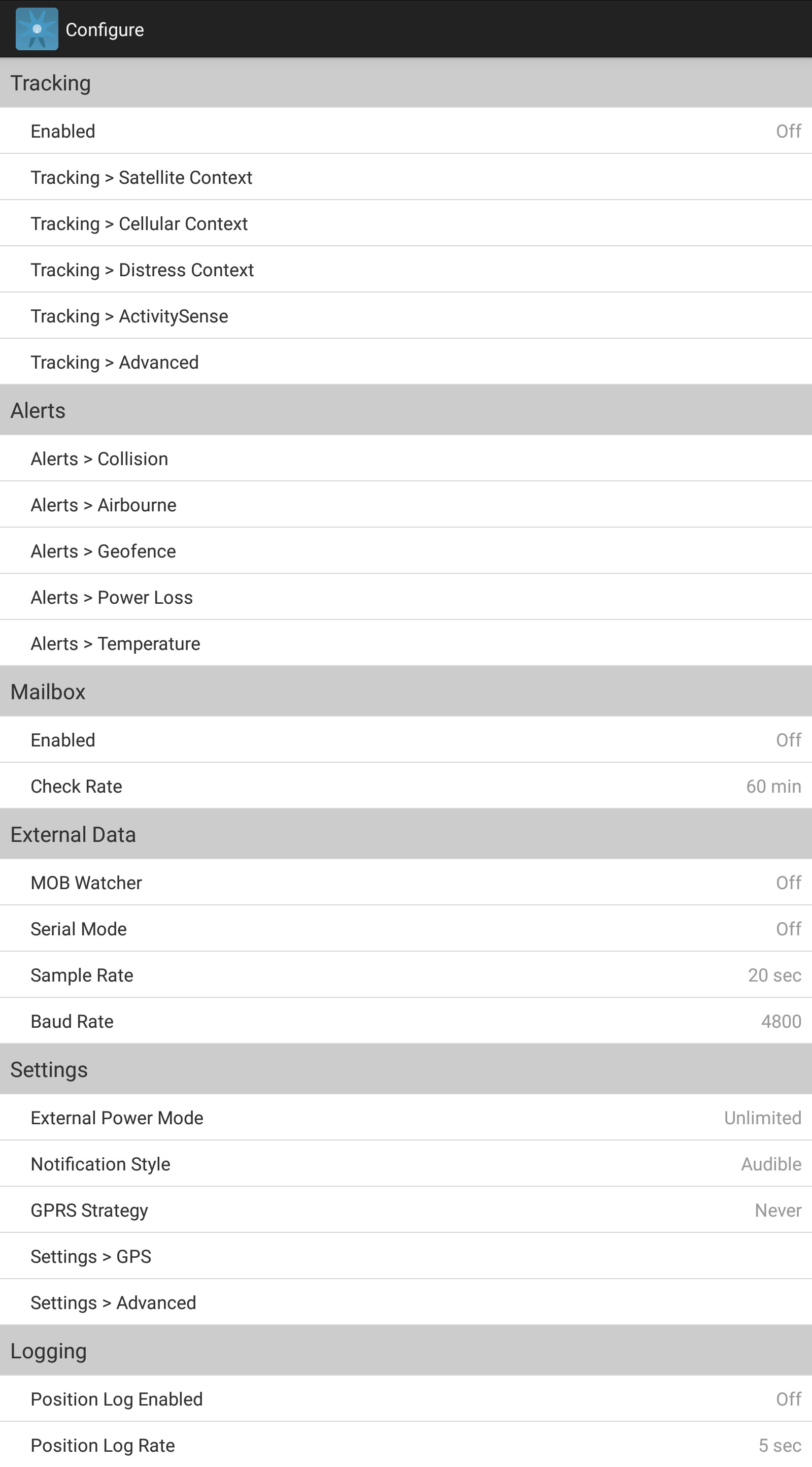
Tracking
The Enabled option turns tracking on or off.
Satellite Context
The Satellite context menu controls your tracker's behaviour under normal conditions.
![]()
Cellular Context
For GPRS enabled devices, controls your tracker's behaviour while connected to a mobile network.
Distress Context
When your tracker is in Distress (Emergency) Mode (ex. following a red button press), different tracking parameters are defined. You can set these tracking parameters in the Distress Context menu and see which alerts put the device in this mode.
![]()
The following parameters are defined in these two modes:
- The Report Frequency can be set from Continuous up to 24 hours or Burst.
- The Burst Fix Rate can be set from 5 sec to 20 minutes.
- The Burst Transmit Rate can be set from 1 minute to 60 minutes.
Activity Sense
Activity Sense monitors your activity and switches your tracker to Burst Mode when it detects movement through the GPS or the accelerometer. In this menu you can define:
- Activity Sense Mode (Off / Power / Bump / SOG / Bump + SOG / Away From Home)
- Bump Threshold from 18 to 54.
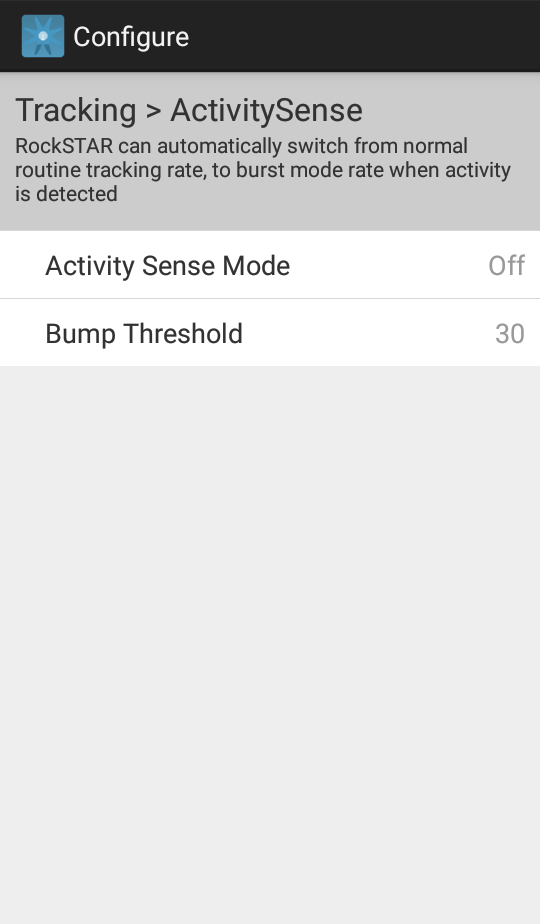
Tracking Advanced
Auto Resume Tracking (from Suspended Tracking mode)
Tracking in RockAIR devices can be automatically resumed after the defined Auto Resume Distance has been covered.
![]()
Alerts
Your tracker can be setup to automatically send off a variety of alerts.
Collision Alert
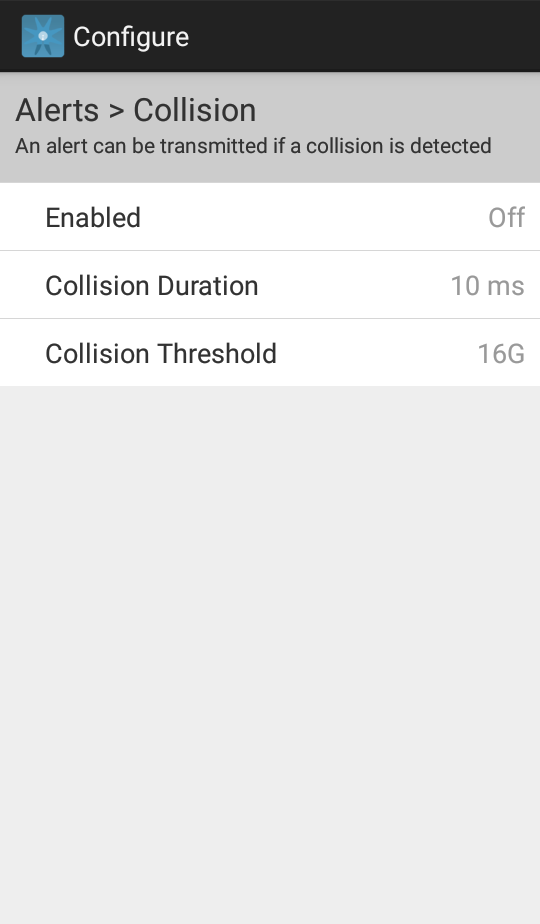
In the Collision Menu you can define the following collision parameters:
- Collision Alerts (On/Off)
- Collision Duration (1 ms to 20 ms)
- Collision Threshold (1 G to 16 G)
Airborne Alert
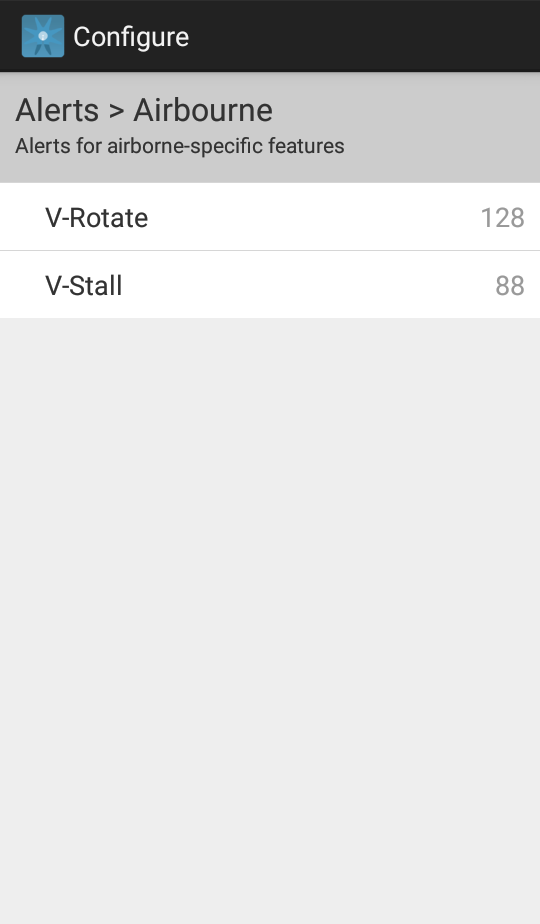
In the Airborne Menu you can define the following flight parameters:
- V-Rotate (0 to 252 knots)
- V-Stall (0 to 124 knots)
PLEASE NOTE: V-Stall must be <80% than the V-Rotate value. This is imperative for this feature to function.
Geofence Alert
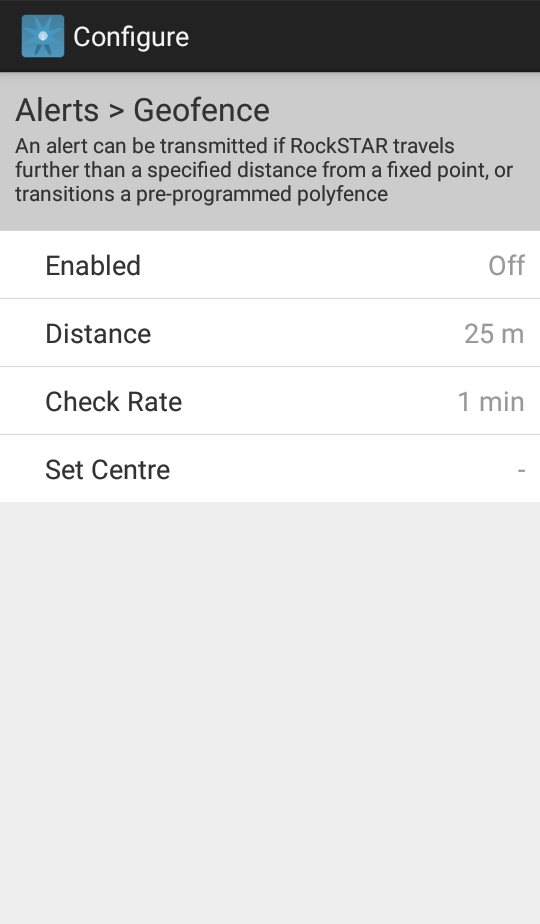
In the Geofence Menu you can define the following geofence parameters:
- Geofence Alerts (On/Off)
- Geofence Alert Distance (25m to 3km)
- Check Rate (1 sec to 30 min)
- Sets the centre of the Geofence
Power Alert
In the Power Loss Menu you can define the following power alert:
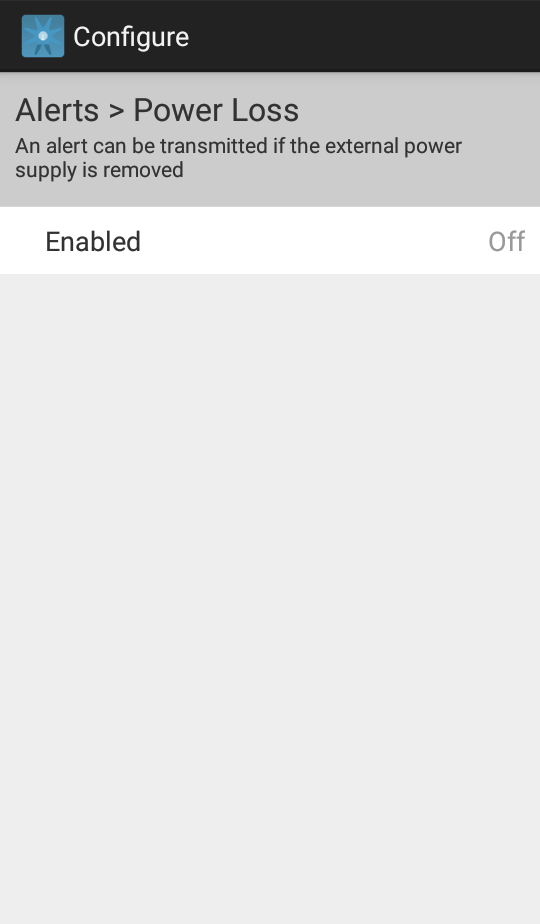
- Power Alert (On/Off)
🚧 Note
While the intention of this alert is to signal a power loss, in reality, this alert will signal a power state change. This is useful if, for instance, you want an alert sent in case power is unexpectedly lost or restored.
Temperature Alert
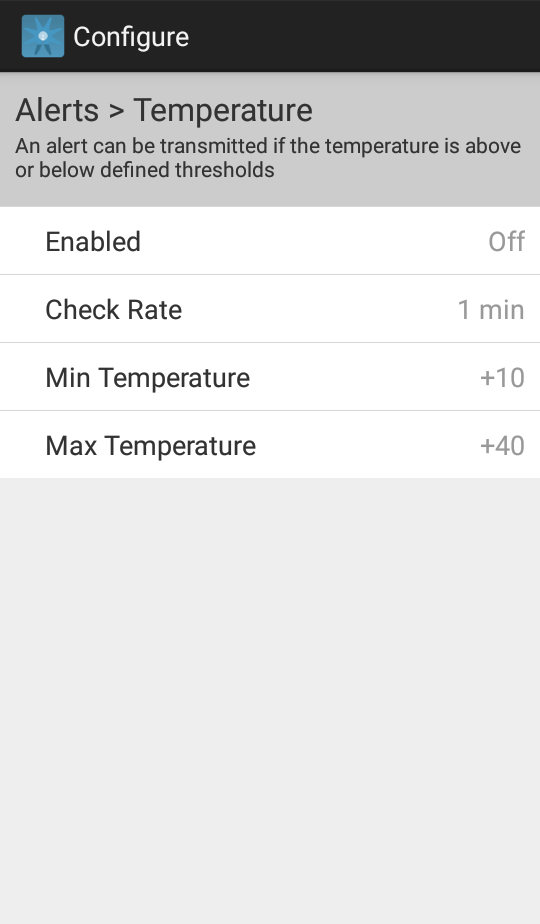
In the Temperature Menu you can define the following temperature parameters:
- Temperature Alerts (On/Off)
- Temperature Check Rate (1 sec to 30 min)
- Min Temperature (-40 Celsius to +50 Celsius)
- Max Temperature (-40 Celsius to +50 Celsius)
Mailbox
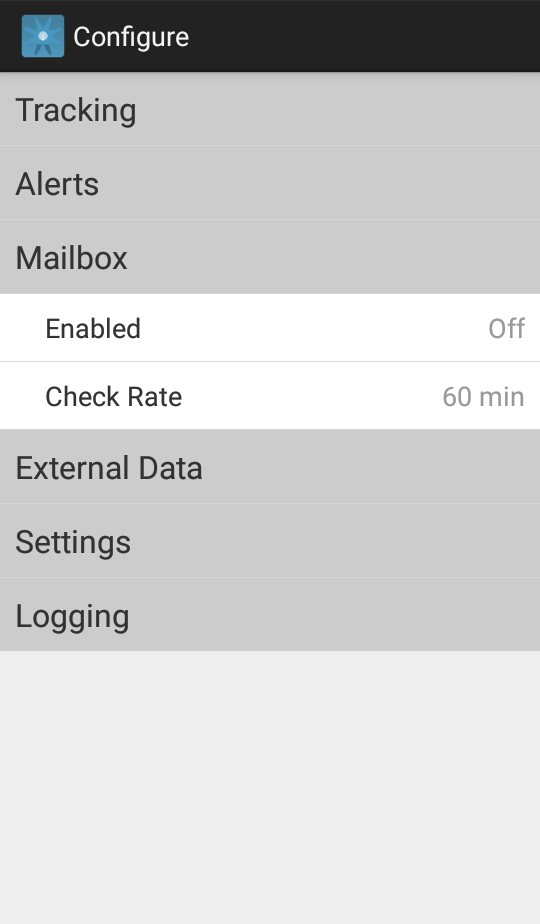
In the Mailbox Menu you can define the following mailbox parameters:
- Mailbox Check (On/Off)
- Mailbox Check Rate (5 min to 720 min)
External Data
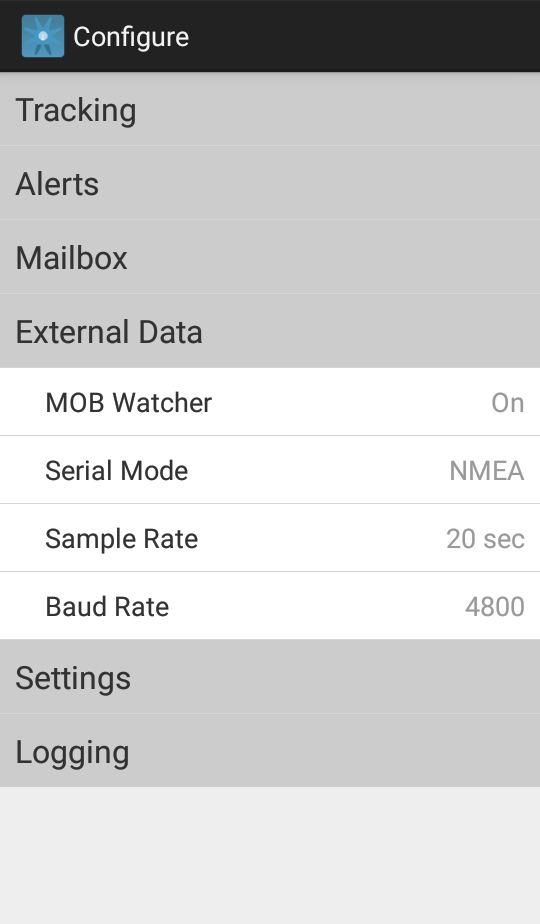
In the External Data Menu you can define the following external data parameters:
- Man Overboard Watcher (On/Off)
- Serial Mode (External Sources that transmit data through the RS232)
- Sample Rate (5 sec to 60 sec)
- Baud Rate (4800 to 115200 Baud)
Settings Menu
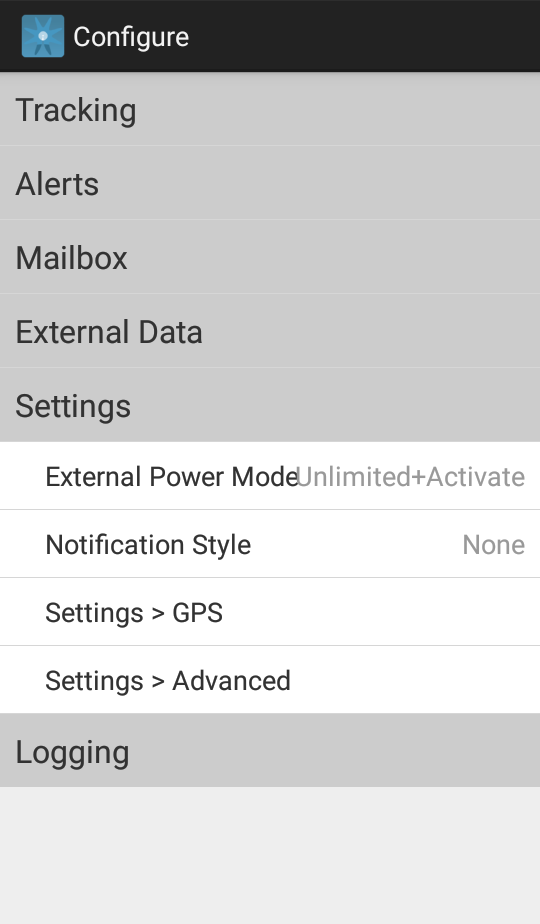
In the Settings Menu you can define:
- External Power Mode (Limited, Unlimited, Unlimited + Active)
- Alert Notification Style (None, Audible, Visual)
- Advanced (Input Sensitivity, Data Format, Debug Log Mode)
Note: If you have selected Unlimited + Activate, the tracker will automatically turn on/off based on the presence of external power. If this mode is selected and power is lost to the unit in mid-flight, the GPS module will not shut down if it still detects movement, and it will continue to track. If no movement is detected, it will power down when power is removed.
Settings - GPS
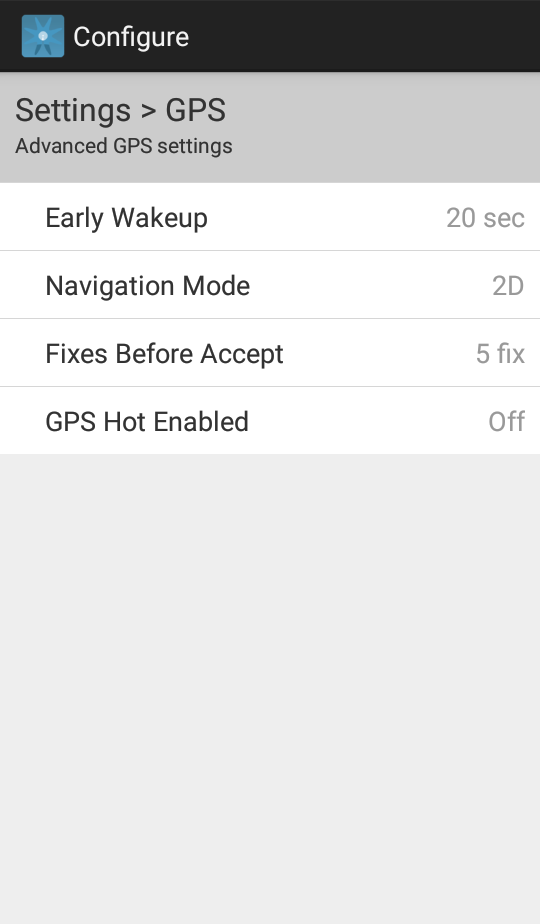
In the Settings - GPS submenu, you can define the following GPS parameters:
- GPS Early Wakeup Period (20 sec to 240 sec)
- Navigation Mode (2D or 3D)
- Fixes Before Accept (1 fix to 20 fixes)
- GPS Hot Enabled (On / Off)
Settings - Advanced
In the Settings - Advanced menu, you can define the following parameters.
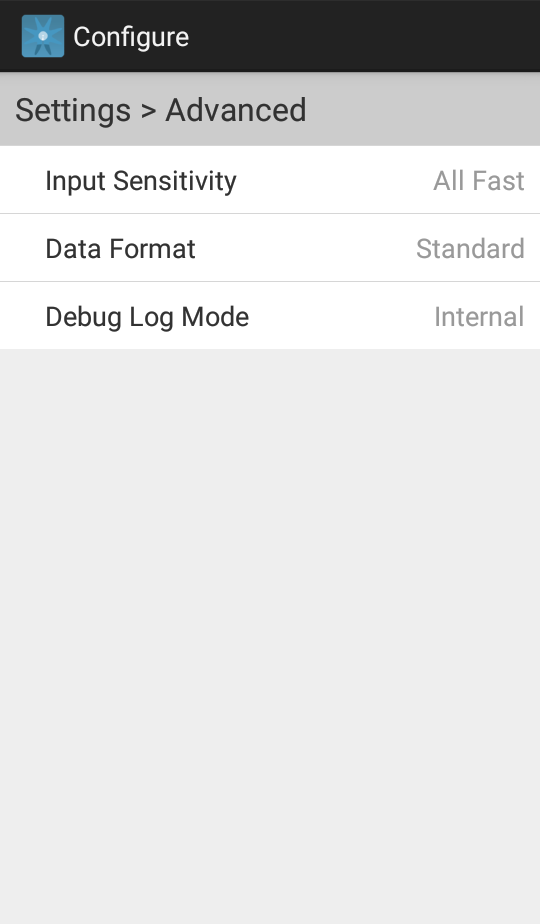
- Input Sensitivity (All Fast to All Slow)
- Data Format (Standard or Compact)
- Debug Log Mode (None/Internal/External)
Logging Menu
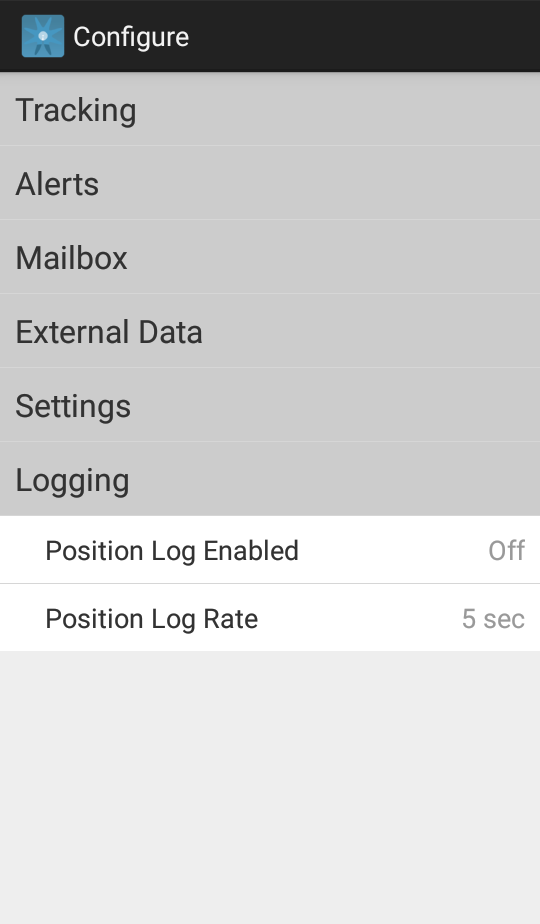
In the Logging Menu, you can define the following logging parameters:
- Position Log (On/Off)
- Position Log Rate (1 sec to 10 min)