First Time Setup
Enable Bluetooth
Ensure Bluetooth is enabled on both your tracker and your mobile device.
For RockFLEET and RockAIR devices, Bluetooth is automatically enabled when connected to a power source.
To activate Bluetooth on the RockSTAR, access the Bluetooth Menu via the device's interface.
Initial Device Connection
When you run the CONNECT app for the first time, you’ll be prompted to choose whether you own the tracker or are using/renting one provided by someone else.
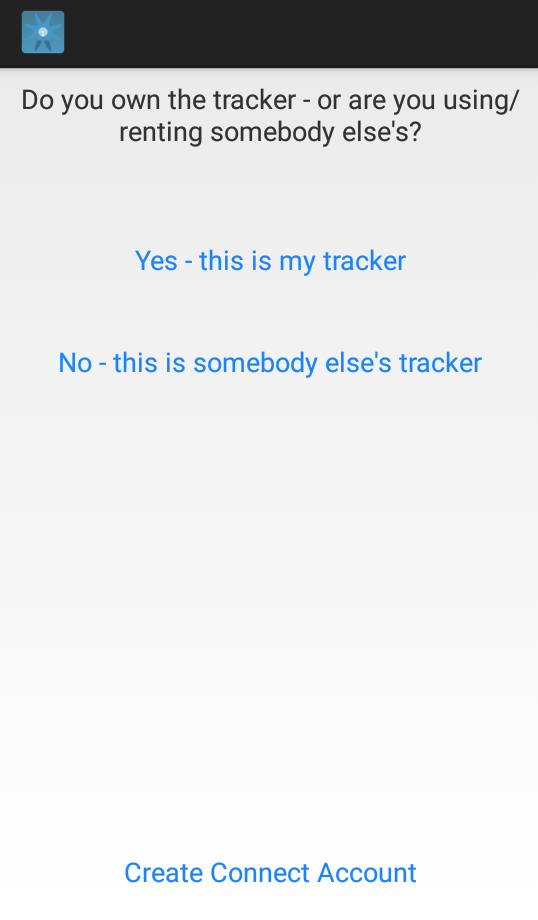
- If you are the primary user of the tracker, select the first option.
- If the tracker is shared with others or is a rental, select the second option.
- If you don't yet have a CONNECT account, tap Create Connect Account at the bottom of the screen.
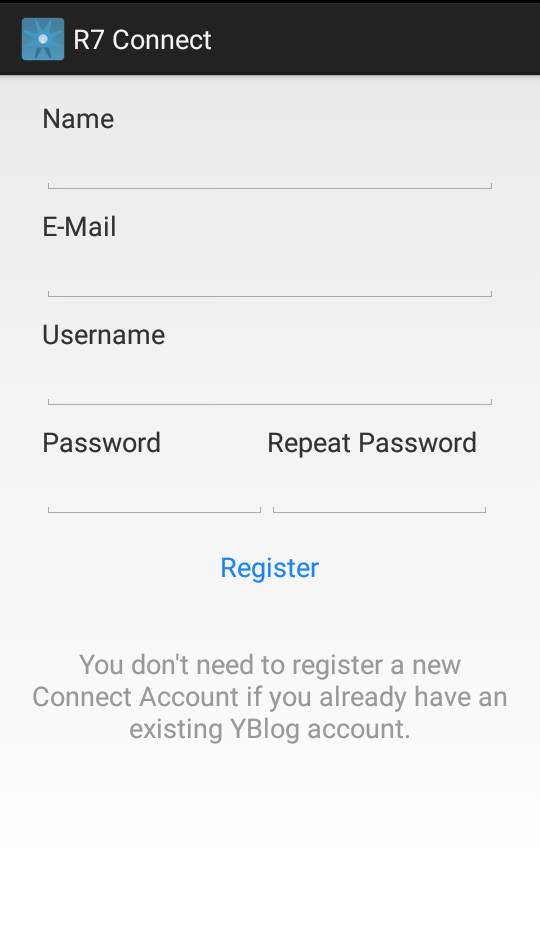
After making your selection, the app will display nearby devices by their serial numbers. Ensure you select the correct tracker if multiple devices are within range.
You can find your device's serial number, typically a 4- or 6-digit code, on the rear or underside of the unit.
![]()
Enable Messaging
To use messaging features within the CONNECT app, select Enable Messaging from the main menu. The app will prompt you for your username and password—use your Core credentials.
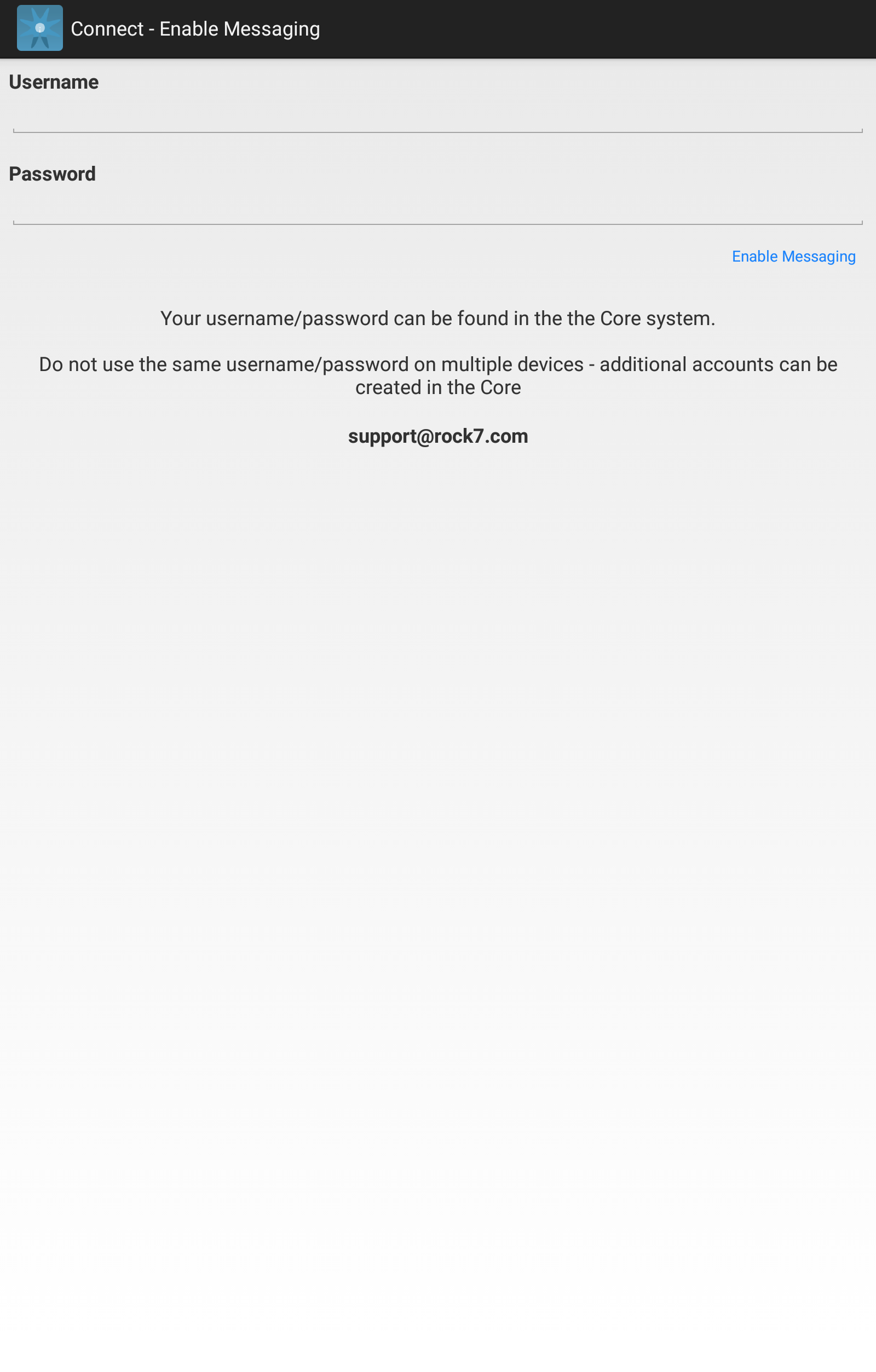
If your phone or tablet is connected to the internet, the app will confirm activation immediately.
If you're without internet access, the app will send the activation request via satellite, which may take up to 10 minutes to complete.