Alerts and Alert Responders
Screenshots in this document were captured from a non-standard account. Interface colours in standard accounts may differ, but all functionality remains the same.
A first responder is an individual whose role is to be the first person to provide assistance in an emergency. Emergency medical personnel, firefighters and police officers are community first responders. Setting up your own first responders is important to securing the safety of your teams out in the field.
Set up First Responders
Set up first responders by clicking on the cog next to your group and selecting First Responders.
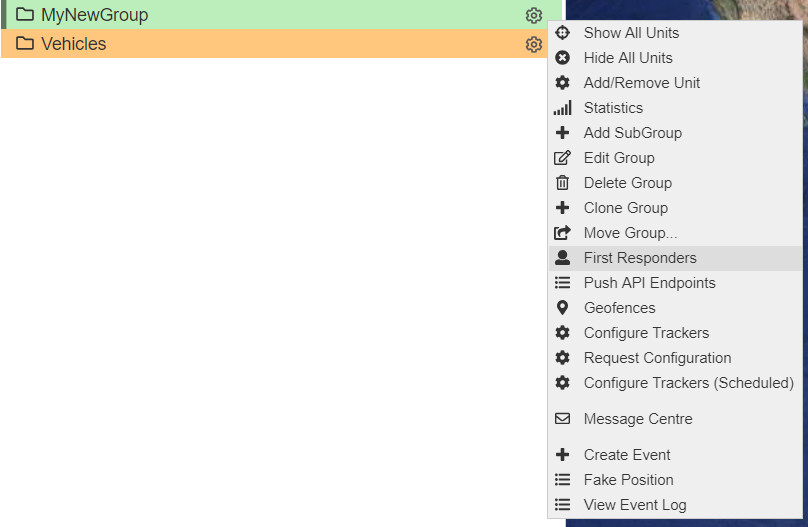
If you have set up first responders before, you can select from a list of contacts in the Contact drop-box.
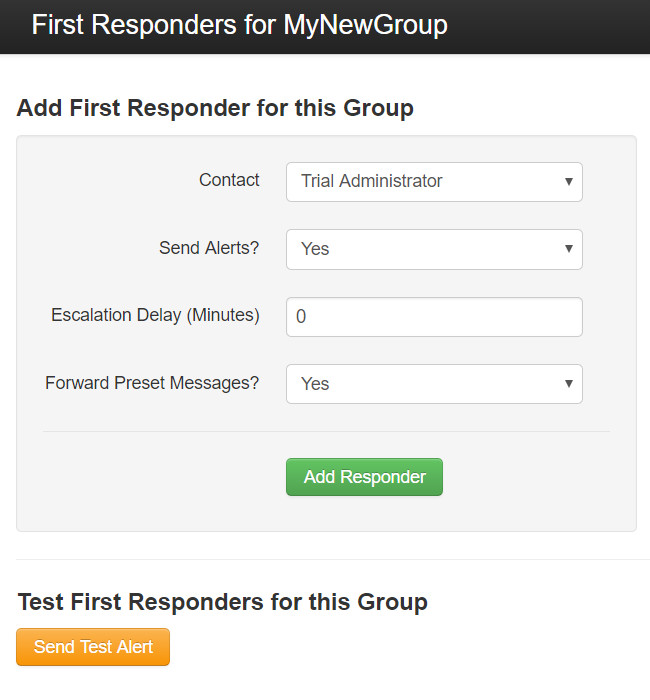
If you haven't set up first responders before, select Create New Contact from the Contact drop-down menu and fill in the first responder information.
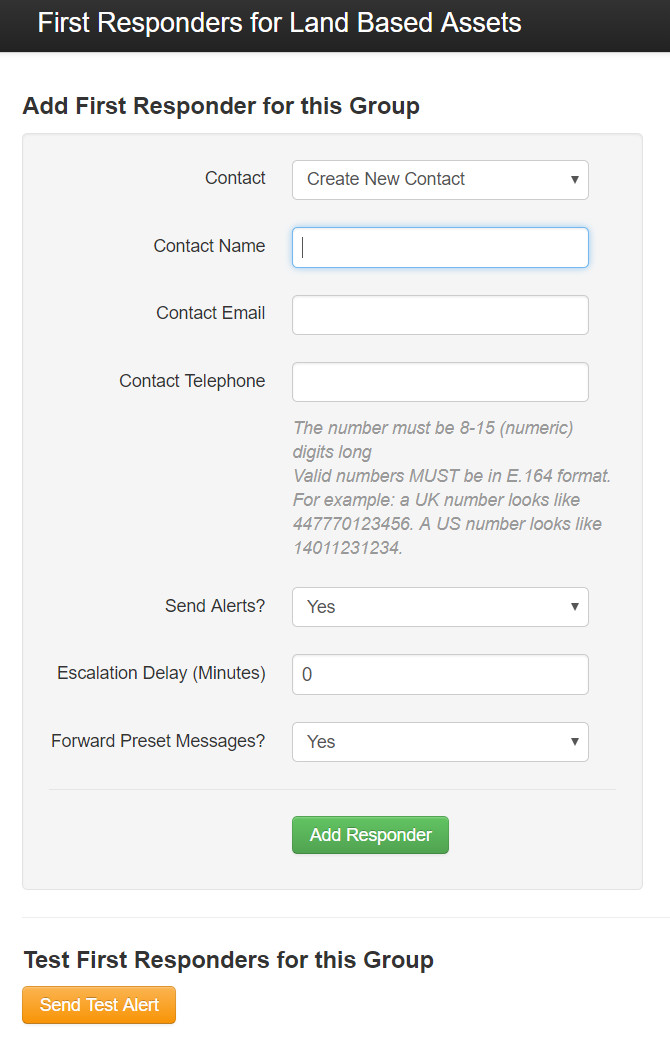
The Escalation Delay is defined as the number of minutes this particular first responder will be notified following an alert - first responders with an escalation delay of 0 will be notified first.
After pressing the Add Responder button, the first responder is added to the list.

After they have been saved, basic first responder options (Escalation Delay, Send Core Alerts / Forward Messages) can also be selected from here.
Send test alerts
All test alerts are handled downstream of the Iridium constellation and so you can test as much as you want, at no cost to you.
Test alerts can't be sent if a group doesn't have at least one registered tracker.
When the Send Test Alert button is pressed, the alert procedure will mirror an actual alert sent from a registered tracker.
An SMS and an email are sent to the first responder(s), while an alert is displayed on the Tools Panel of the Core to first responders.
The first responder must acknowledge one of the three types of alerts.
SMS Alert
The SMS alert originates from one of our call centres in the UK and will be visible as either a 020 number within the UK, or as an international number with a +4420 prefix. The body of the text includes the name and serial number of the tracker.
To acknowledge an SMS alert, click on the hyperlink displayed in the text alert - you will be directed to a page like the one below. It will confirm you have acknowledged this particular alert.
Email Alert
To acknowledge an email alert, click on the hyperlink located in the message body.
If you have acknowledged an SMS alert through your mobile device, you do not need to acknowledge an email alert, and vice versa.
Meanwhile, at the Core, a third alert will be displayed in the Tools Panel to users that have been opted into alerts.
The Core alert gives an indication of whether the SMS and email have been delivered, and the acknowledgement details if available.
If you happen to be online and logged in to the Core, you can also acknowledge an alert from there too, using the green "Ack" button on the alert itself.
Notes can be added via the "Add Note" button. This is a good way to share information with other members of the Core, regarding this alert.
Alert Types
Alert messages reflect the type of alert issued:
- Button Alert - An alert sent manually by pressing the red Alert button on the RockAIR.
- Timer Alert - An alert sent automatically when a Timer Alert isn't cancelled.
- Temperature Alert - An alert sent automatically when Temperature Alerts are enabled and the temperature range in exceeded.
- Power Alert - An alert sent automatically when external power undergoes a state change (lost or added).
- Geofence Alert - An alert sent automatically when the device is outside a defined circular Geofence.
- Dead Man's Switch Alert - An alert sent automatically when the Dead Man's Switch isn't cancelled.
- Collision Alert - An alert sent automatically when a collision is detected.
- Unknown Alert - An alert created by an unknown event or tracker feature which is not supported by CORE.