Configure Trackers
Screenshots in this document were captured from a non-standard account. Interface colours in standard accounts may differ, but all functionality remains the same.
Trackers can be configured directly from the CORE platform. To do this, click on the cog next to the tracker's name and select Configure.
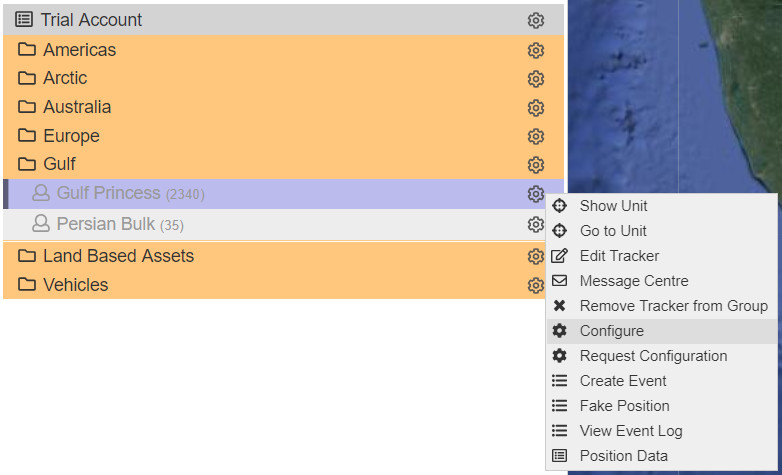
Configuration Options
The configuration page is divided into several sections, allowing you to modify various aspects of the tracker’s settings. These sections include:
-
Load Saved Profile
You can load previously saved configurations from the Load Configuration Profile drop-down menu at the top of the screen.
-
Debug Info
This section contains basic debugging information. Have this information handy when contacting support. -
Tracking Settings
Define your tracker’s reporting intervals, GPS frequency, and more.
See Tracking Features and Options. -
Mailbox Settings
Manage your mailbox check intervals and related settings.
See Tracking Features and Options. -
Alert Settings
Configure how the tracker handles alert triggers and notifications.
See Tracking Features and Options. -
Bluetooth Settings
Modify advanced Bluetooth settings such as connection modes and timeout periods. -
System Settings
Adjust core system settings, such as power modes, that influence the overall behavior of the device. -
GPS Settings
Control GPS-related settings, such as fix rate and accuracy.
See GPS Settings and Options. -
GPS Logging Settings
Set parameters for logging GPS data, including how often logs are saved. -
Screen Lock Settings
Adjust settings that lock the tracker screen to prevent unauthorized changes.
Sending Configuration Changes
Once you have made the necessary changes to your tracker’s configuration, follow these steps:
- Send Configuration Command: After reviewing the settings, press the Send Config Command button to push changes to the tracker.
Saving and Managing Configuration Profiles
-
Save Configuration Profile: Save the current configuration by entering a name and clicking Save next to the text box.

-
Delete Configuration Profile: To delete a saved profile, click on the Delete the Configuration Profile button.
