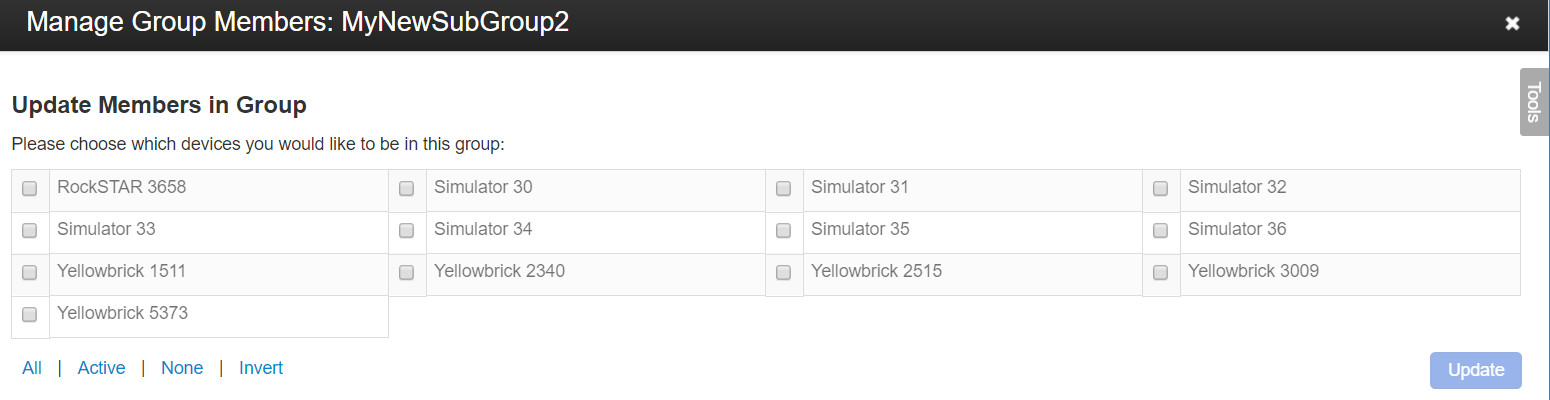Creating and Managing Groups
Screenshots in this document were captured from a non-standard account. Interface colours in standard accounts may differ, but all functionality remains the same.
The CORE platform is structured hierarchically, with accounts at the top level.
When you log into CORE, you will see the groups and trackers associated with your account. Groups help you organise your trackers, and you can customise the name of each group or subgroup to suit your needs.
You can create multiple groups, and within each group, you can organise one or more subgroups or trackers. A tracker can belong to multiple groups if necessary.
To create a group, click the cog next to your account name and select Add Group.
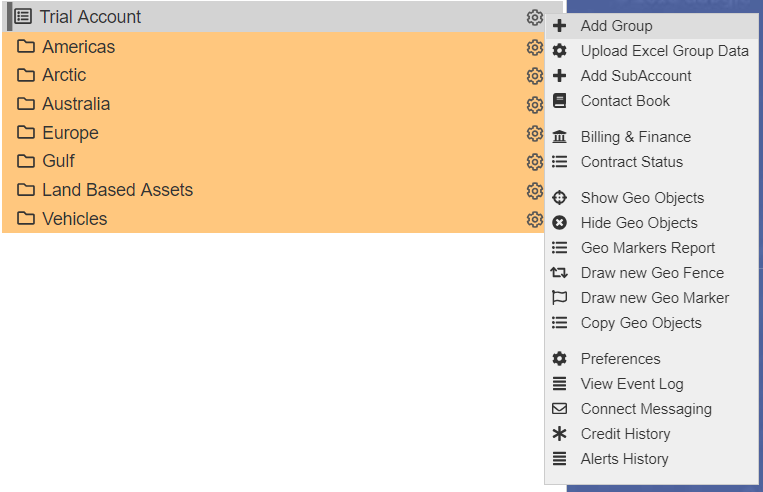
You will be prompted to name your new group.
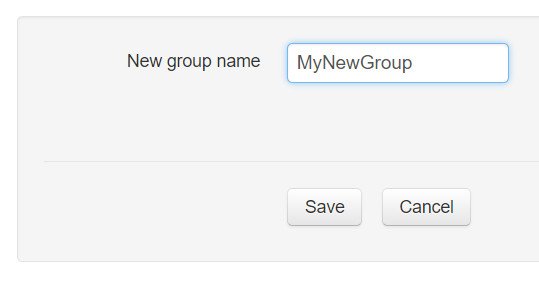
Enter the desired group name, e.g. "MyNewGroup." This group will then be added to the list of groups in the control panel on the left side of the screen.
Group names should only contain letters (A-Z) and numbers (0-9).
Creating/Managing Subgroups
To create a subgroup, click the cog next to a group and select Add SubGroup.
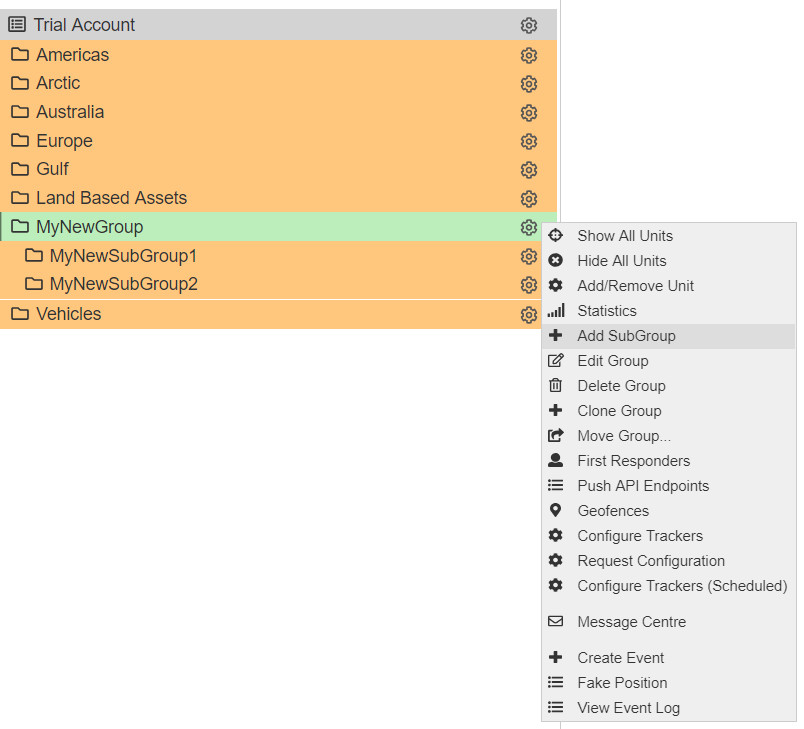
Editing Groups/Subgroups
To modify a group or subgroup, select Edit Group.
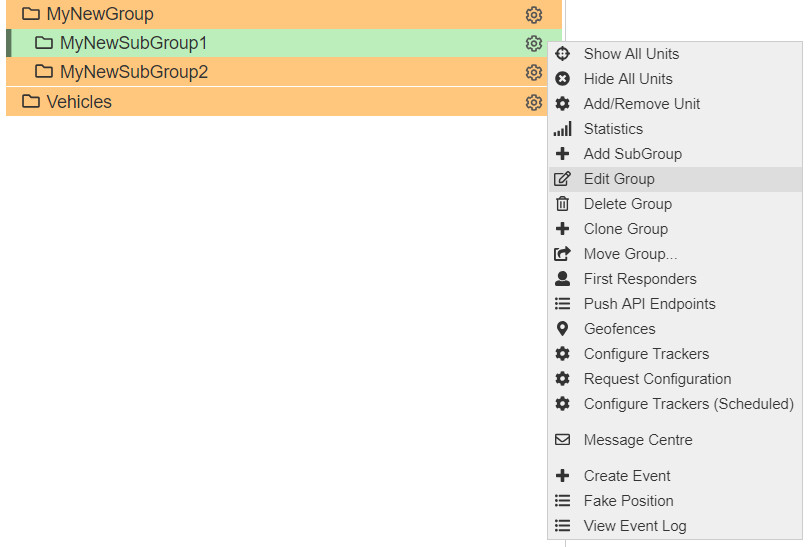
The following information can be edited for both groups and subgroups:
| Group Data | Description |
|---|---|
| Group name | The group/subgroup name |
| Time Zone | Set or adjust the time zone for this group (default is UTC). |
| Generate Alerts | Specify if alerts should be generated for the members in this group. |
Cloning Groups
To clone a group or subgroup, select Clone Group.
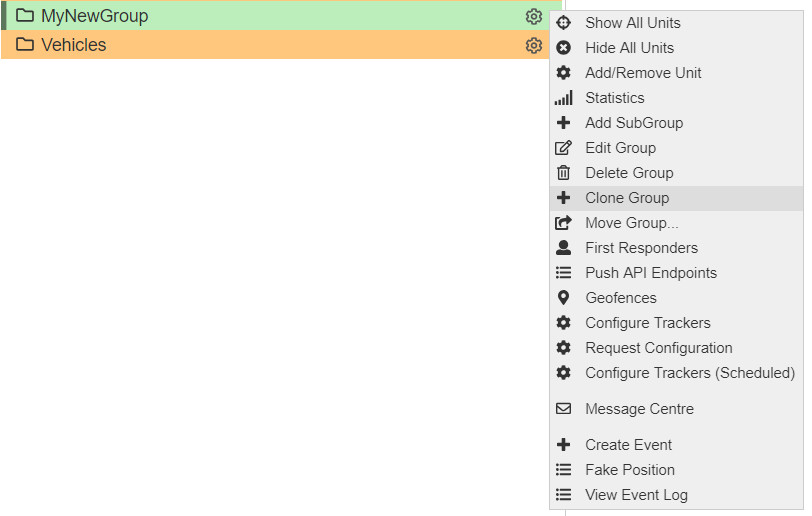
The cloned group or subgroup will have the same name as the original but with a "-copy" suffix.

You can edit and rename a cloned group later.
Moving Groups
While groups are automatically listed alphabetically upon creation, you can reorganise them by moving groups into other groups, effectively creating subgroups.
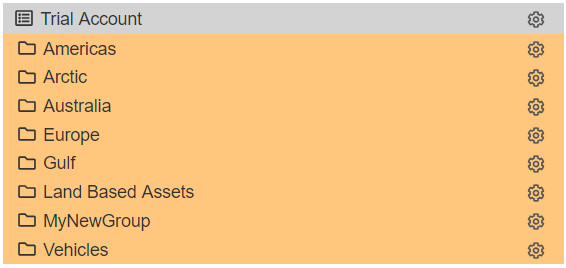
For example, you can move MyNewGroup into another group.
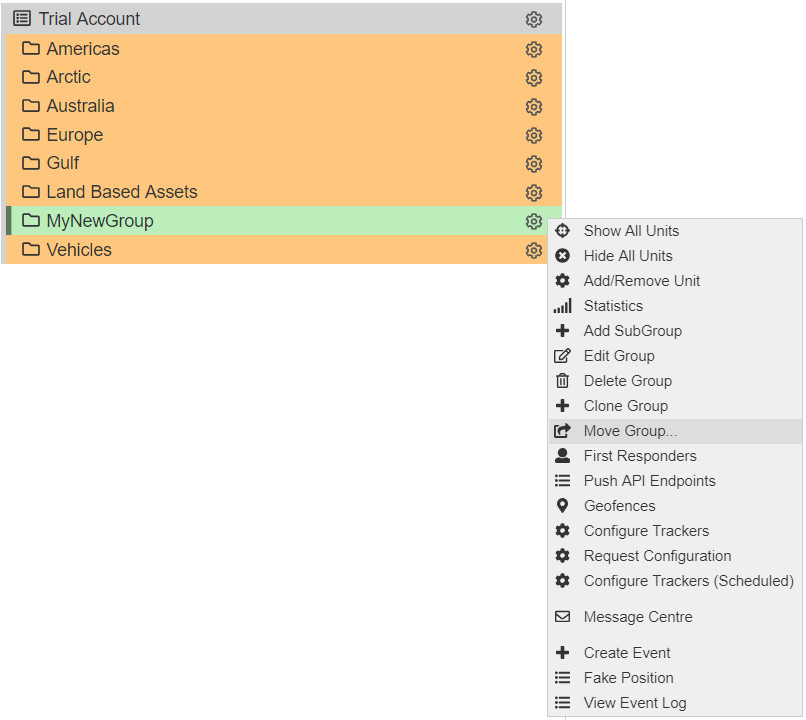
Select the new group to move it into (highlighted in green) and click Move Group MyNewGroup Here. If you change your mind, simply click Cancel Move.
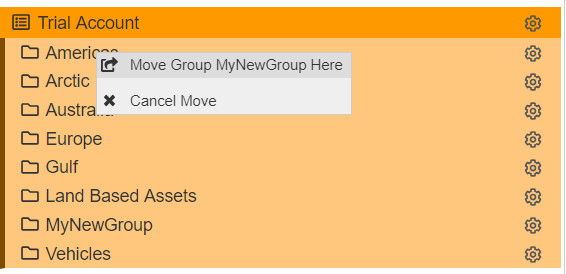
You can cancel a move during the process, but once a move is completed, it cannot be undone.
Managing Units
You can manage trackers in your groups and subgroups by clicking on the cog on the right of each group/subgroup name, and selecting Add/Remove Unit.
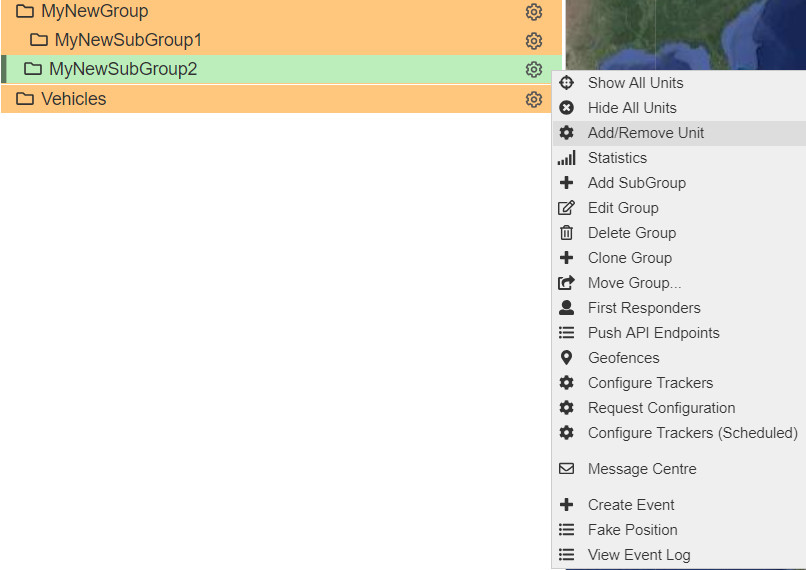
Here, you can select which of your available trackers to include in your group/subgroup.