Blog Articles
In the Blog Articles window the following information is displayed:
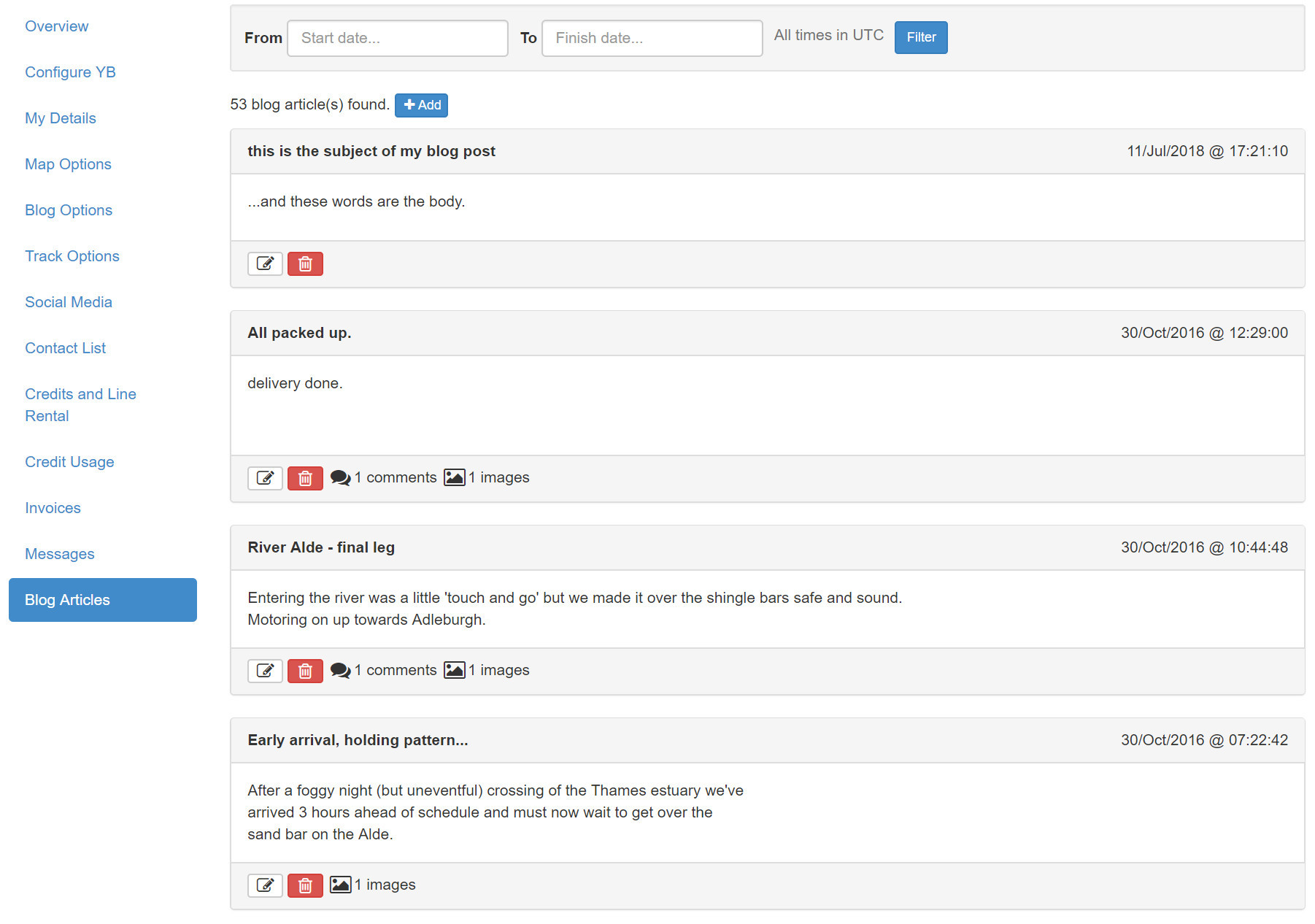
You can filter your blog posts by time/date (UTC only) using the form at the top of the page.
- To add a post, click on the blue _Add _ button to go to the Edit Blog Article page.
- To edit an existing blog post then click the pen and paper button at the bottom of the blog post.
- To delete the post, push the red button.
At the bottom of each blog post you'll find a summary of the number of comments and images linked to the post.
Edit YBlog Article
To add a new YBlog post, press the Add button. You'll be directed to a window like the one below.
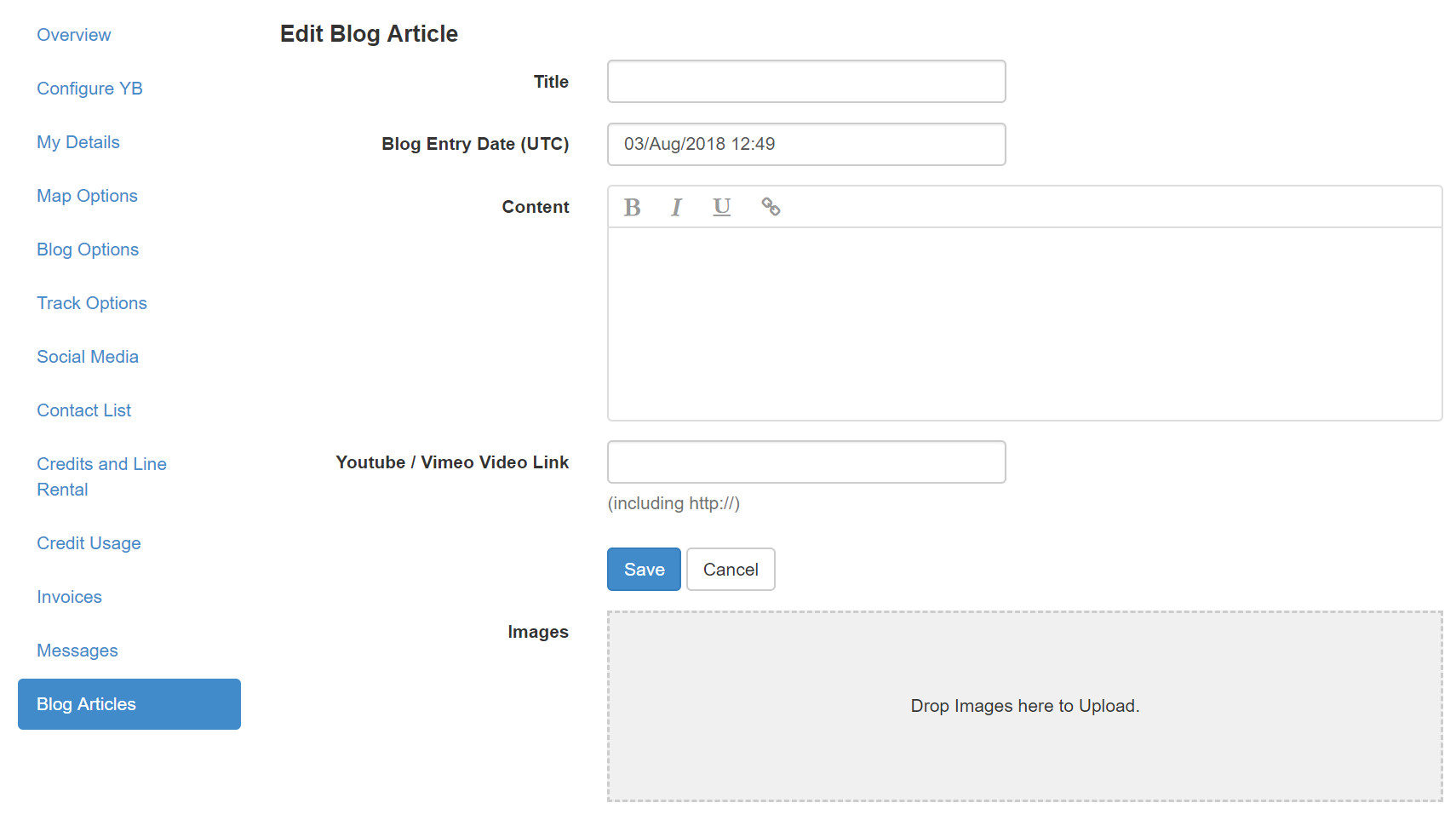
Here, you can specify:
- Title - Your YBlog post's title.
- Blog Entry Date - Your YBlog post's entry date (UTC only).
- Content - Your YBlog post's content. From the YBlog you can add content that's much longer than what's posted via your YB device.
- Youtube/Vimeo Link - Insert a link to your video to have it displayed on your YBlog entry.
- Images - You can upload JPG or PNG images.
Updating your YBlog
You can add blog entries in three ways:
- Via the Blog Options window in this admin area.
- By using the YB Connect app.
- If you’re unable to access your YBlog or the YB Connect app, you can still update your blog with text and images by sending an email. Simply email your post to
[username]-blog@my.yb.tl, replacing[username]with your YBlog username.
You can attach images to the email, and they will appear in your blog post, making this a convenient option for updating your YBlog while on the move.
Only the registered email address associated with your YBlog account can be used to submit posts via email. Make sure you’re sending from the owner’s registered email address for successful posting.