Track Options
In the Track Options, window the following information is displayed:
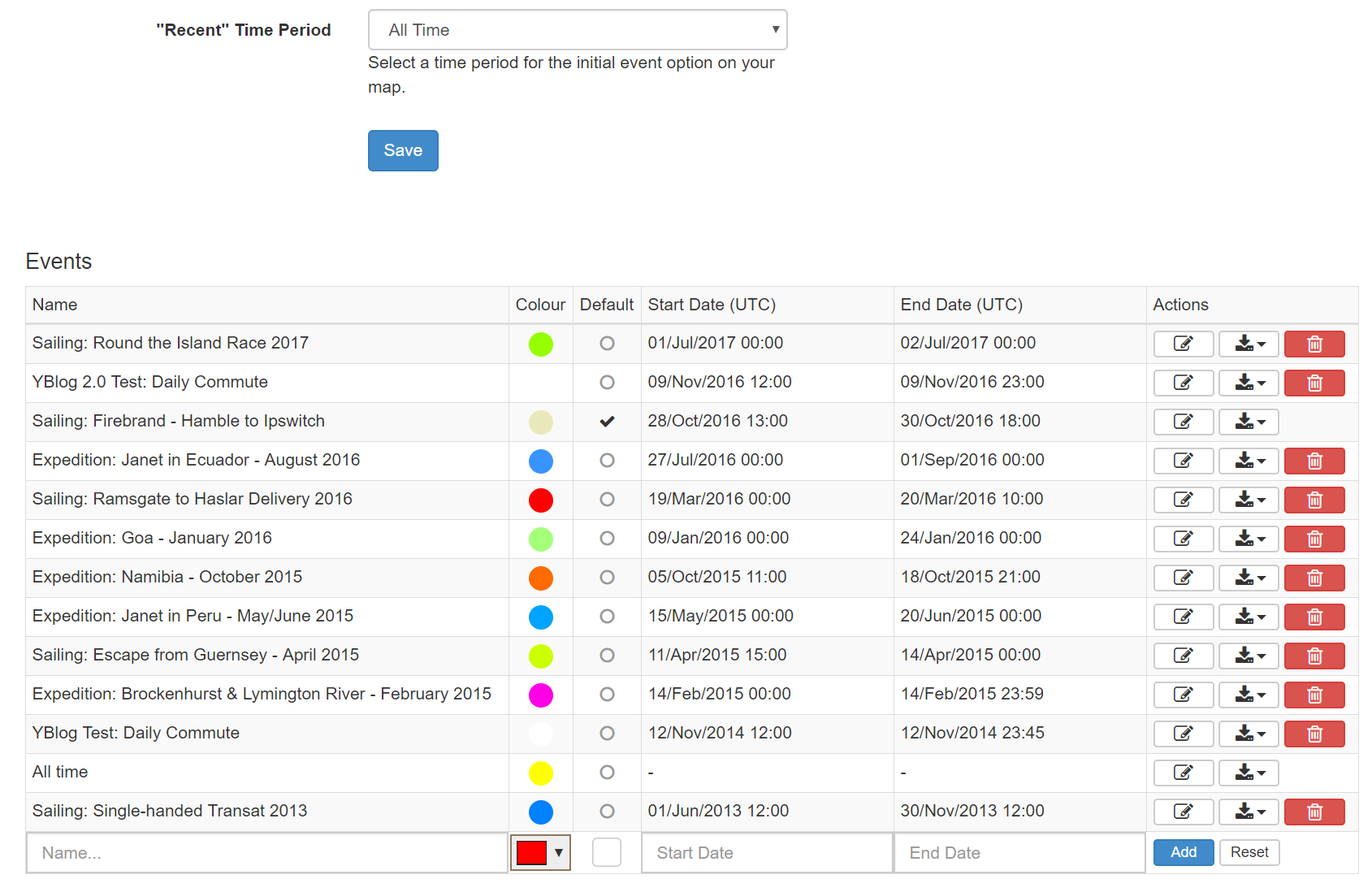
There are two ways to display your events/trips.
- Display a specific number of days' worth of Tracks, specified in the "Recent Time Period" drop-down menu at the top of the page.
- Define Events on the Track and display them.
The Events table includes:
- Name - The event name
- Colour - The colour assigned to each event
- Start Date - The event start date
- End Date - The event end date
- Actions - Edit your event's details as listed above, Download your position data, or Delete the event.
Adding an Event
Events/trips are created by simply defining their start/end periods and pressing the "Add" button.
The default YBlog view is then updated for your visitors with Tracks, Events or both.
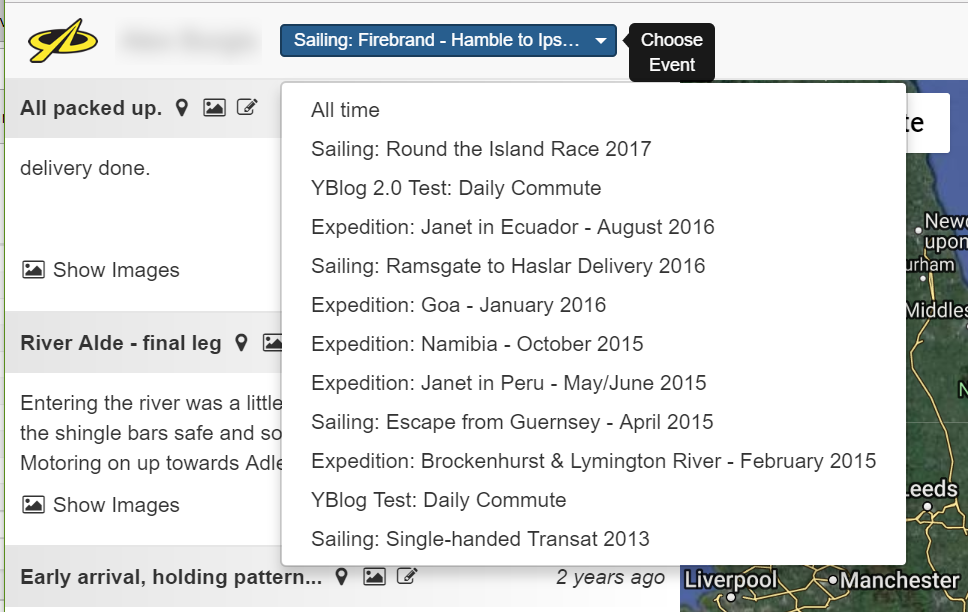
Make sure that your Event/Track Start Date and Event/Track End Date correspond to the dates that the event/trip took place.
Recent Time Period
This option allows you to define which even/trip appears on the Home page when it is first loaded.
Deleting an Event
Deleting an event can also be done using the red button. This will not delete any of the data you have, it will just remove the event/trip from the selectable list on the Home page. Tracks can't be deleted.
Downloading Events
The download button allows you to download your chosen Event as an XLS, KML, or GPX file.